1. Installation of Matlab
According to the installation instructions of Matlab, after the software installation is completed, the corresponding software icon will appear on the desktop.
2. Configuration of the Camera
1) Connect the camera to the power cord and data cable.
2) Copy the files corresponding to the Matlab version to the installation path bin folder of Matlab, such as ‘D:Program FilesMATLABR2011bbin’.
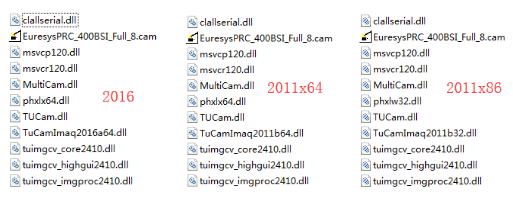
3) Open the Matlab and type ‘imaqtool’ in ‘Command window’, the ‘Image Acquisition Tool’ interface will appear.
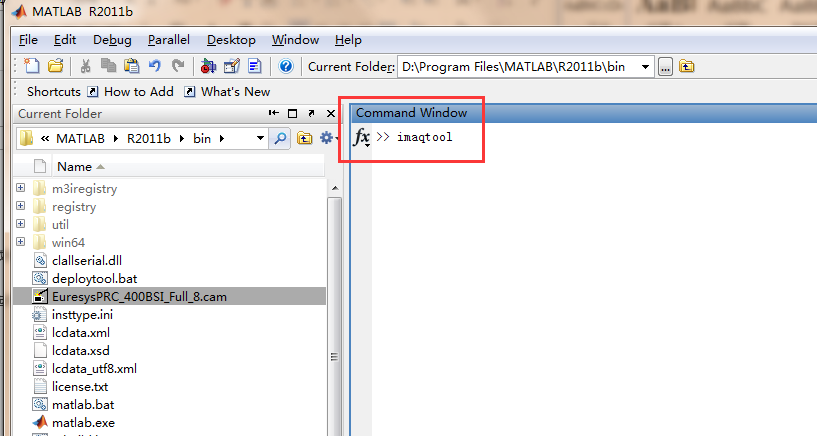
4) Click the ‘Tool’ to select ‘Register a Third-Party Adaptor’,click the ‘Open’ button and select ‘TuCamImaq2011b32.dll’ or ‘TuCamImaq2011b64.dll’ file. Click ‘Open’ button to enter the ‘Refresh Image Acquisition Hardware?’ interface.
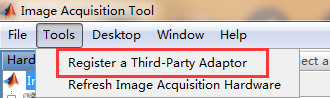
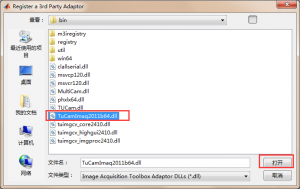
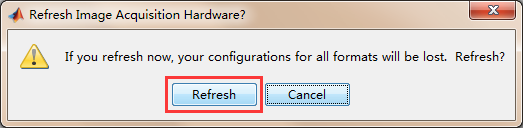
5) Click the ‘refresh’ button to enter the ‘Refresh completed’ interface.
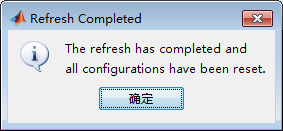
6) Click the button to complete the camera configuration.
7) Click the selected device in the Hardware Browser list and click ‘Start Preview’.
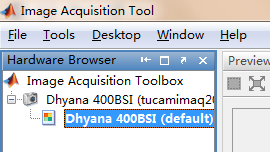
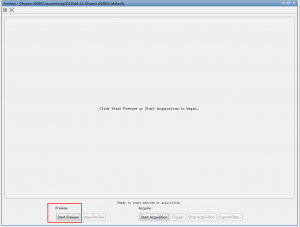
8) ‘Acquisition Parameters’ interface can be used to adjust the camera parameters. ‘Device Properties’ and ‘Region of Interest’ are two interfaces related to the camera.
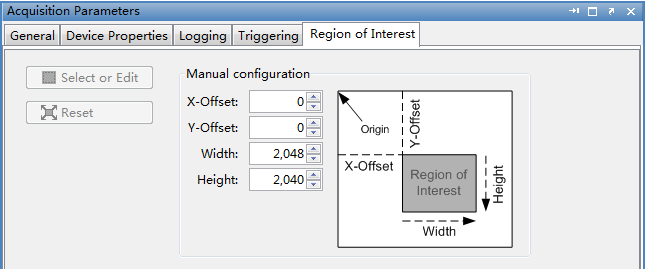

9) Click ‘Start Acquisition’ to capture the current image, then click ‘Export Data’ to select the desired image format and save the image to the computer. The depth of the image taken by Matlab is fixed three-channel.
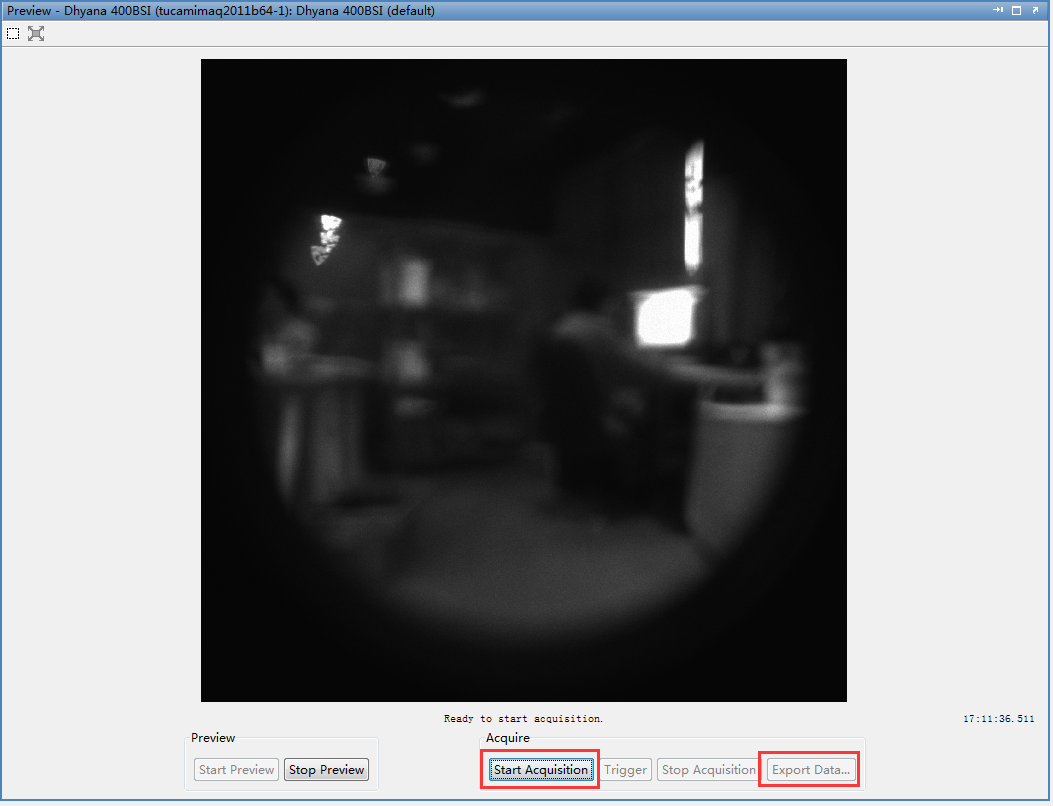
10) To turn off the camera, close the ‘Image Acquisition Tool’ interface firstly and exit the camera process by typing ‘imaqreset’ into the ‘Command Window’.
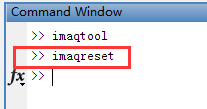
Notes:
1) When using the latest plug-in, please update the ‘TUCam.dll’ file in ‘C:WindowsSystem32’ directory to the latest version, otherwise, the camera may be unable to connect or function error.
2) It only supports Matlab R2016 and Matlab R2011. Other versions of Matlab are not compatible. Customized versions can be provided according to customer requirements.
3) Matlab R2016 is not compatible with Matlab R2011, The camera cannot be opened and the software internal error.
4) Matlab R2016 is not compatible with Matlab R2014. The camera can be opened and previewed, but the parameter Settings are invalid.
5) Matlab R2011 is not compatible with Matlab R2016. The camera can be opened and previewed, but the parameter settings are invalid.
6) Matlab R2016 only has 64-bit software, no 32-bit software, Matlab R2015b is the last version that supports 32-bit.
7) The main preview interface of Matlab R2016 software adds the function of displaying the frame rate, but it is not accurate, the highest frame rate can reach 100fps.
8) There will be error SDK setting and obtaining parameters if Euresys frame grabber runs Matlab R2011b on Win10. Euresys frame grabber can run normally When the error reporting window is closed. There will be no error if run Matlab R2016a (the reason is Euresys collection card SDK problem).
9) The generated SDK configuration files are saved in the ‘MATLABR2011bbin’ path.

 22/02/25
22/02/25







